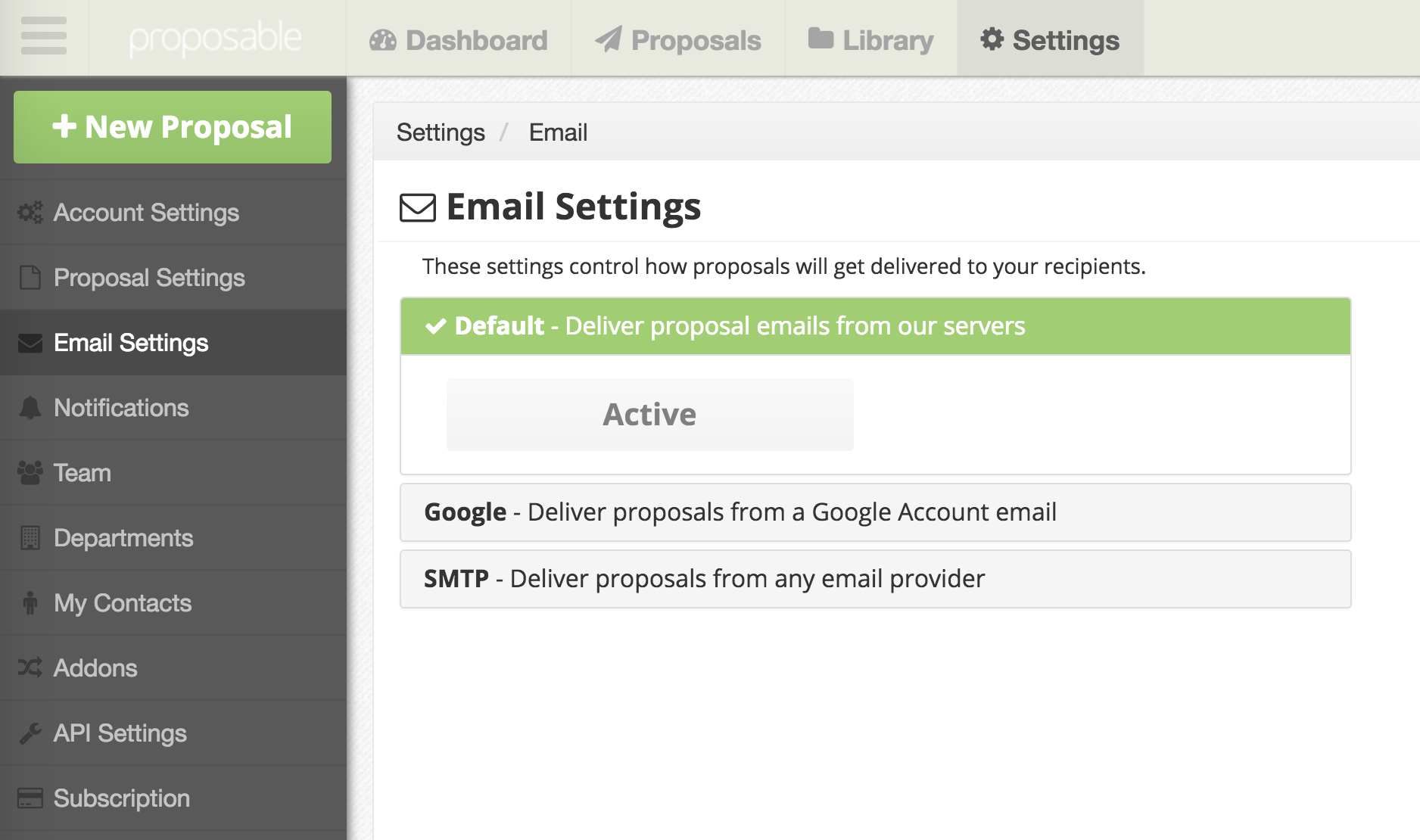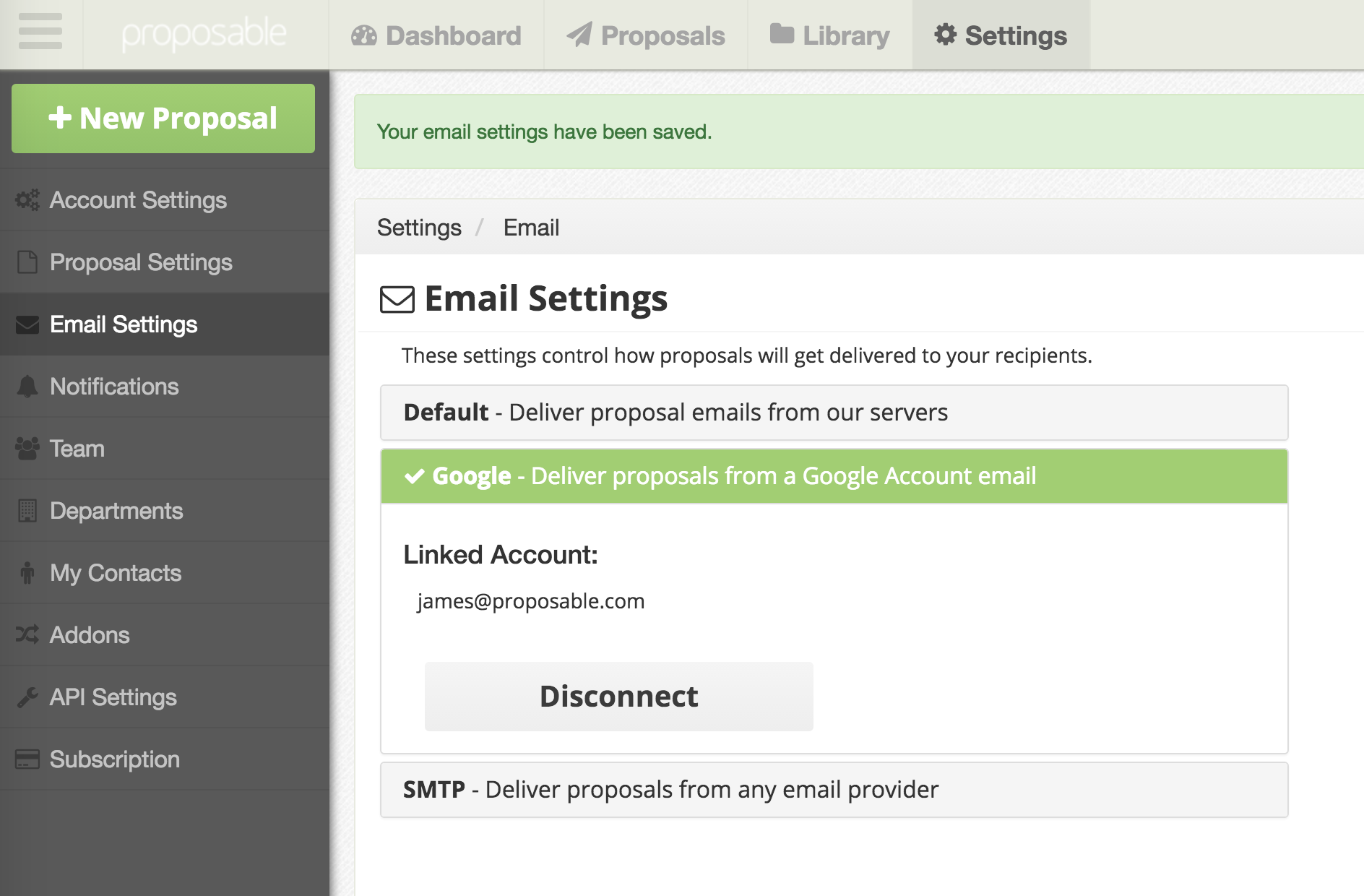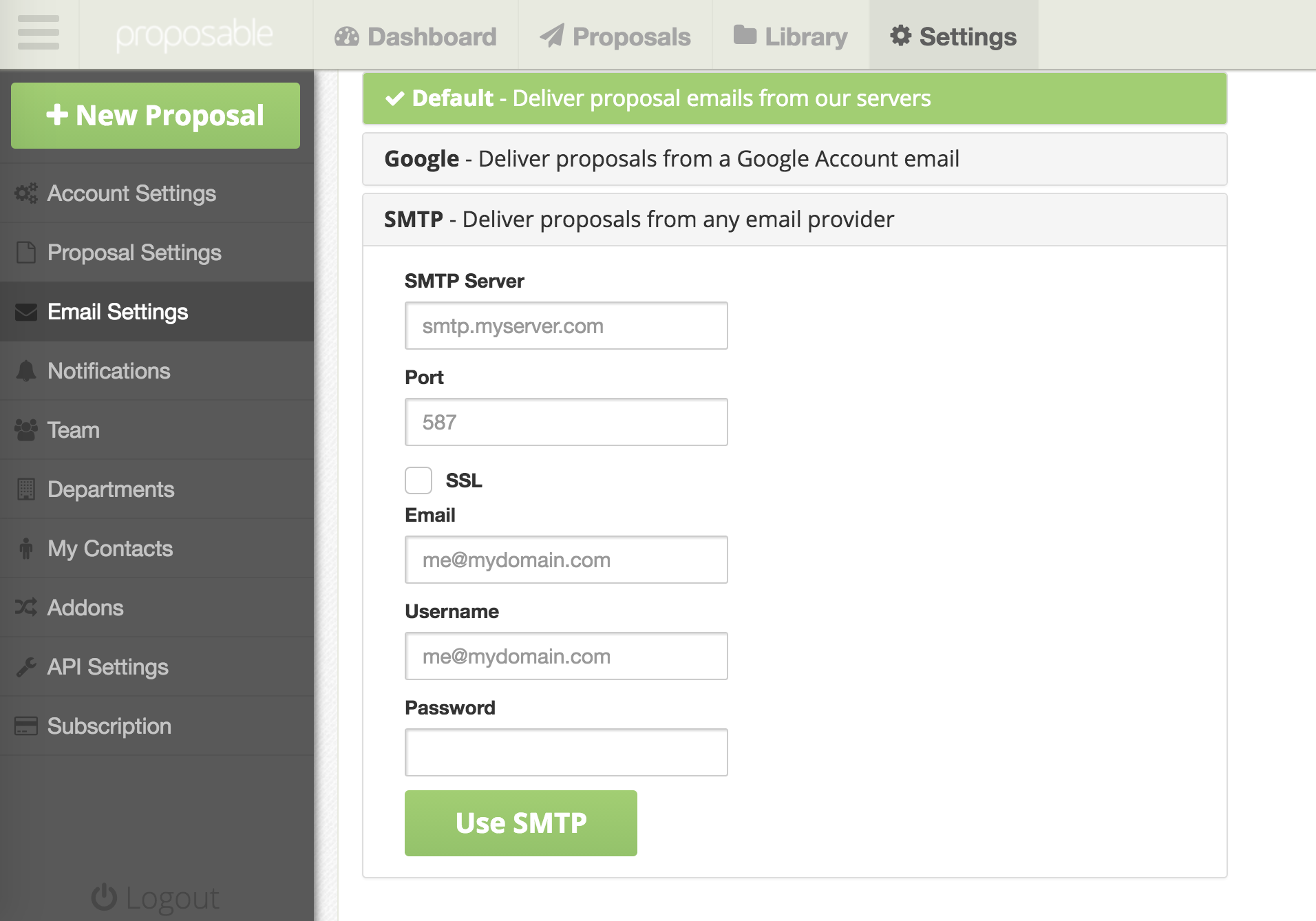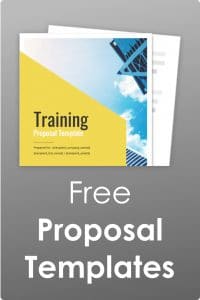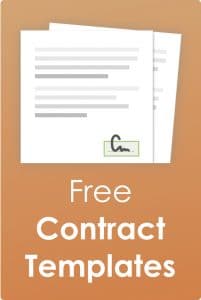Many software providers give you the ability to contact your customers using either their email delivery system or a 3rd party mailer. This at times causes emails to go into the ether and likely end up in their spam or junk box, Well, today we’ve changed that. We now give you options for how you’d like to deliver proposals to your recipients. You can use the default Setting, which will send out proposals from Proposable through our email servers. Or, you can connect your own email account which will allow you to send proposals directly from your own email service rather than through our email servers.
Main benefits of connecting and sending from your own email server:
- Increase your delivery rate and decrease the possibility of proposals getting caught in spam
- More clarity and comfort knowing that proposals are coming from your actual email
Here’s how to switch to using your own email to deliver all your proposals:
Step 1 | Log into Proposable
Go to your Settings > Email Settings
Step 2 | Choose Your Email Provider
Choose from either Google (Gmail) or SMTP (any other provider).
For Gmail: Simply click on the Google tab in Email Settings. Next, click on the green Use Google button. This will detect your Google user accounts and it will ask you to choose a Google user account. After you select the email account, you must click the “Allow” button to give us permission to send from that email account. This will connect your Google Mail to Proposable and enable proposal deliveries directly from your own email account.
For email providers other than Google, use the SMTP Settings:
Ensure that you have all of your SMTP settings before you get started. Contact your email administrator to either help you or provide the necessary credentials and Server Settings. You will need the following information:
- SMTP Server
- Port
- SSL (You need to know if SSL is required or not)
- Your Email
- Your Username (Sometimes this is also your email)
- Your Password
Click on SMTP under Email Settings. Enter the above mention information and click Use SMTP. Once you have set up your account, try sending a proposal to yourself or colleague. Ensure they received the proposal. Also, check your Outgoing mail to ensure the proposal is there.
Here are a few “Need To Knows”:
- If you’re setting up an SMTP connection, be sure to work with your email administrator to obtain the correct login information.
- It’s a good idea to check if your email provider has sending limits for your account. Some email providers may only allow you to send a limited number of emails per day or per hour.
- You’ll still reap the benefits of Analytics, Tracking and Notifications.
- You will now have a paper trail of each delivery email in your own email account’s “sent mail”.